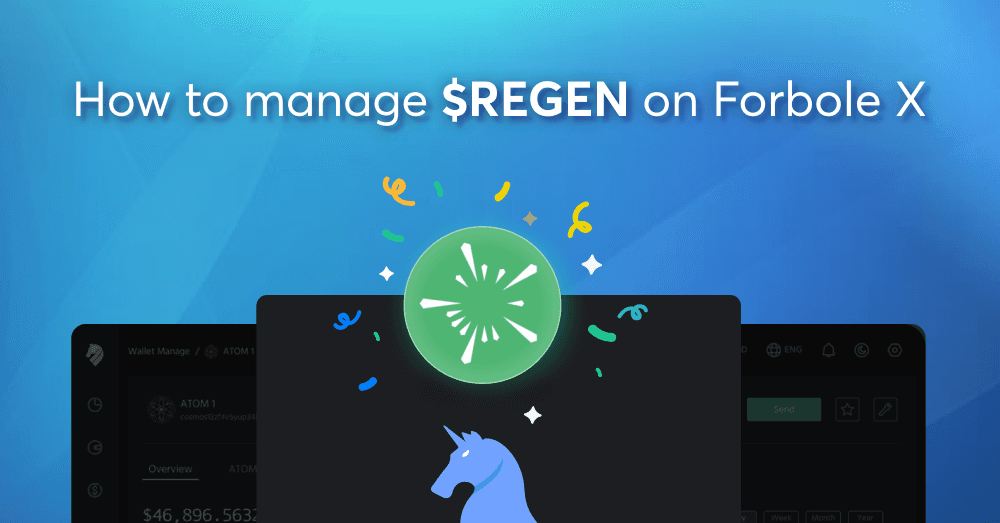Regen Network is a global marketplace & contracting platform for Earth's ecosystem assets, services, and data. With Forbole X, an all-round crypto management tool for general users aimed at driving wide-adoption of crypto through gamification and education, you can manage your $REGEN easily.
This guide will walk you through the basic setup and features of Forbole X, using $REGEN as an example.
Add Forbole X to your Browser
Forbole X wallet extension is now available on Chrome Web Store. You can install it directly on Brave and Chrome now. Start to interact with your browser extension by clicking on it. You can also go to https://x.forbole.com/ to interact with it.
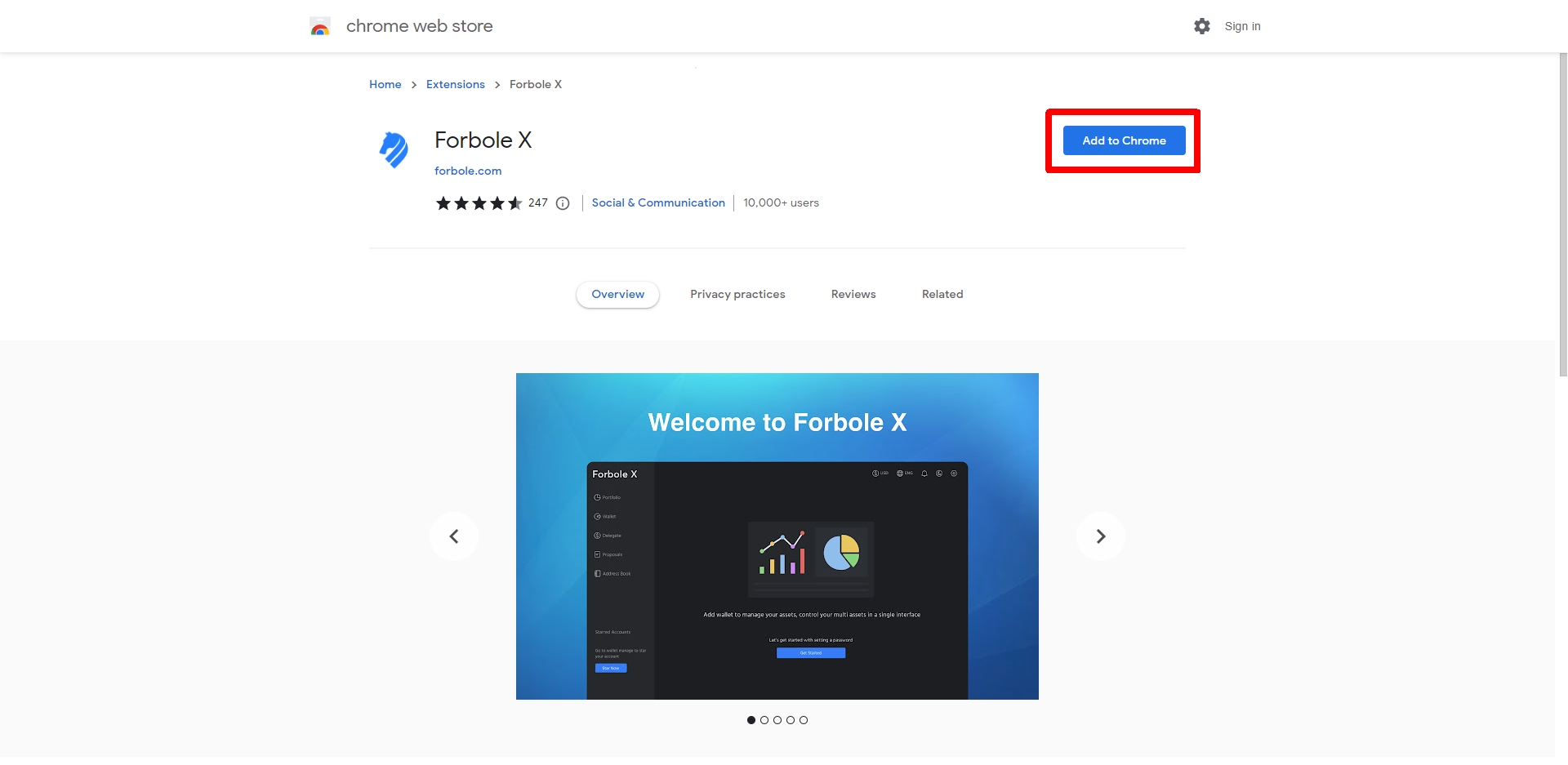
Create or import your wallet
Click [Get Started].
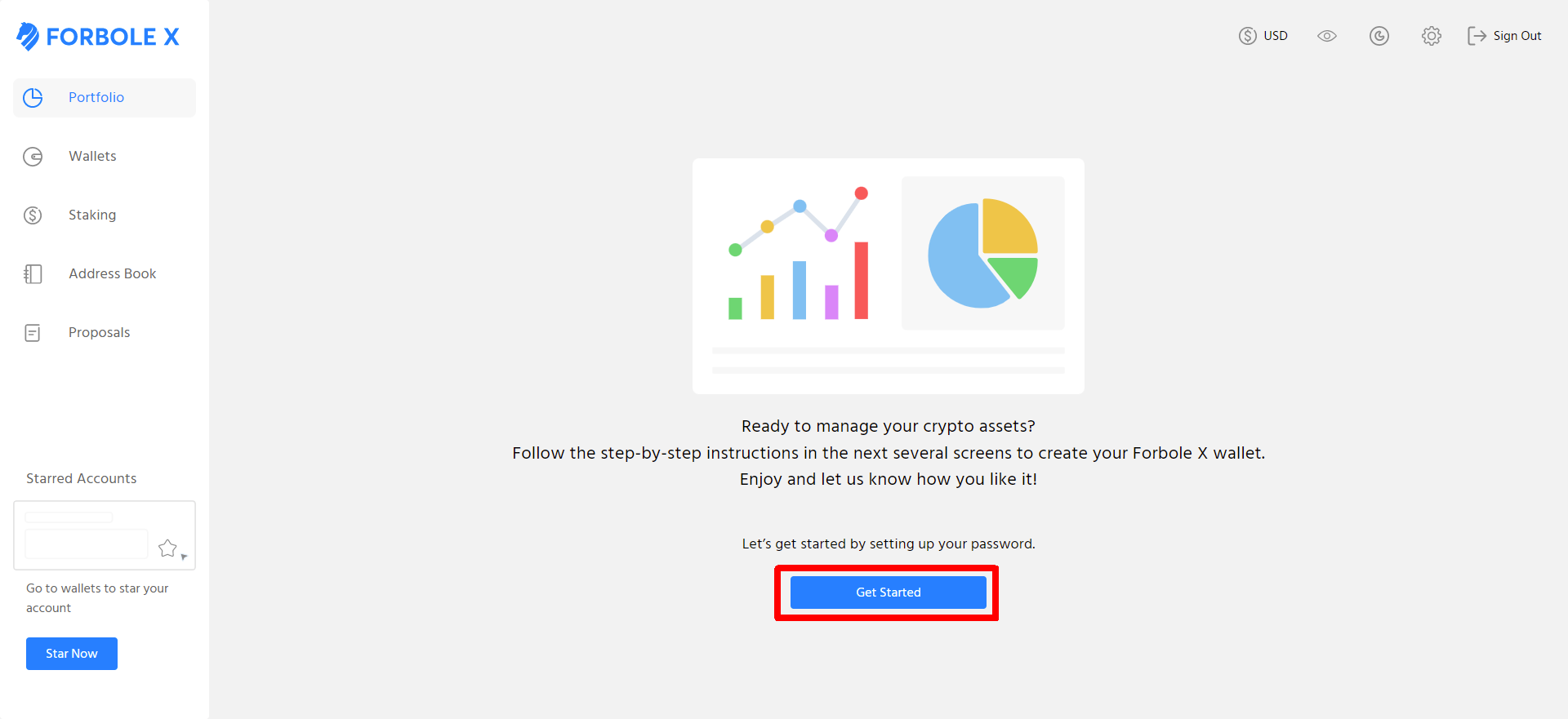
Set an application unlock password and confirm it. You would be asked to enter this password whenever you access the Forbole X application to view any of your data. Please store your password safely because it could not be restored and you will have to import all your wallets again.
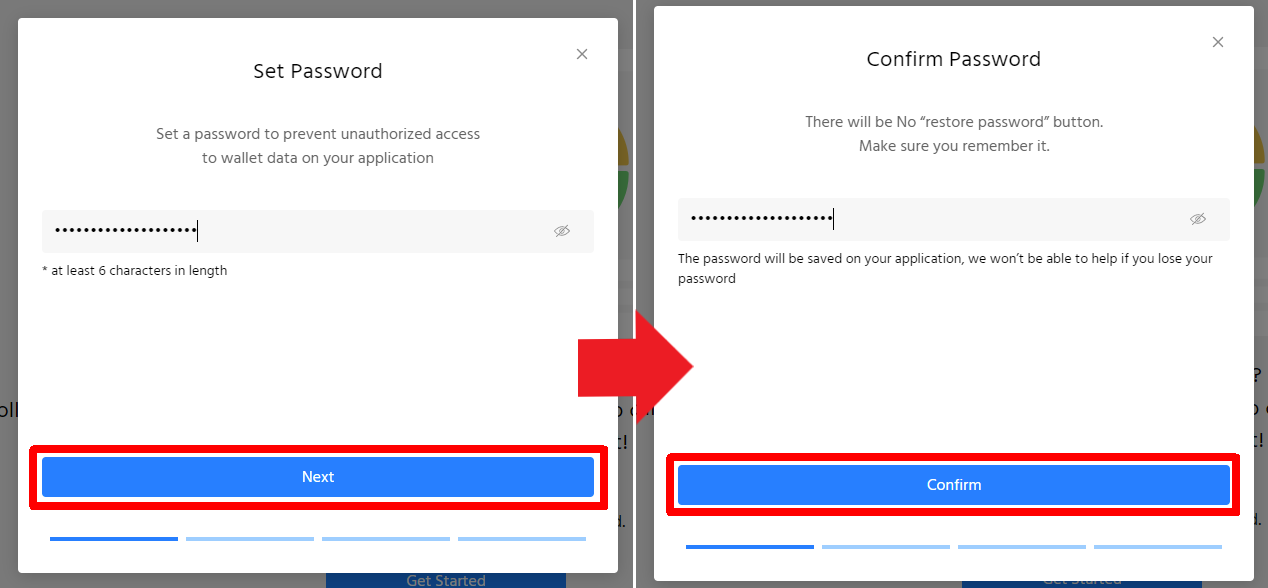
Now, you can create a new wallet or import your existing wallet(s).
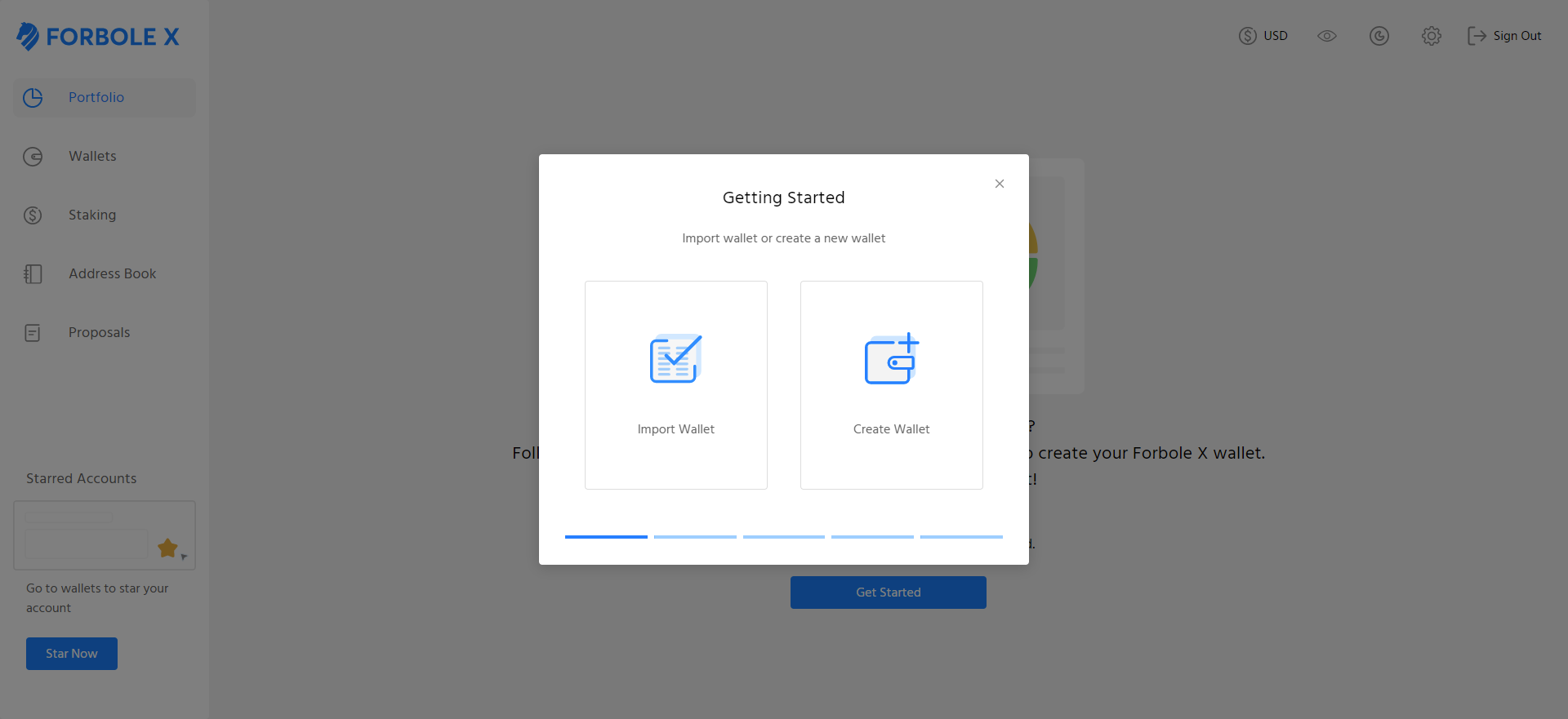
Create Wallet
Please write down and put the secret recovery phrase in a safe place. It requires you to input the 24-word phrase at the next step to confirm setting up the wallet.
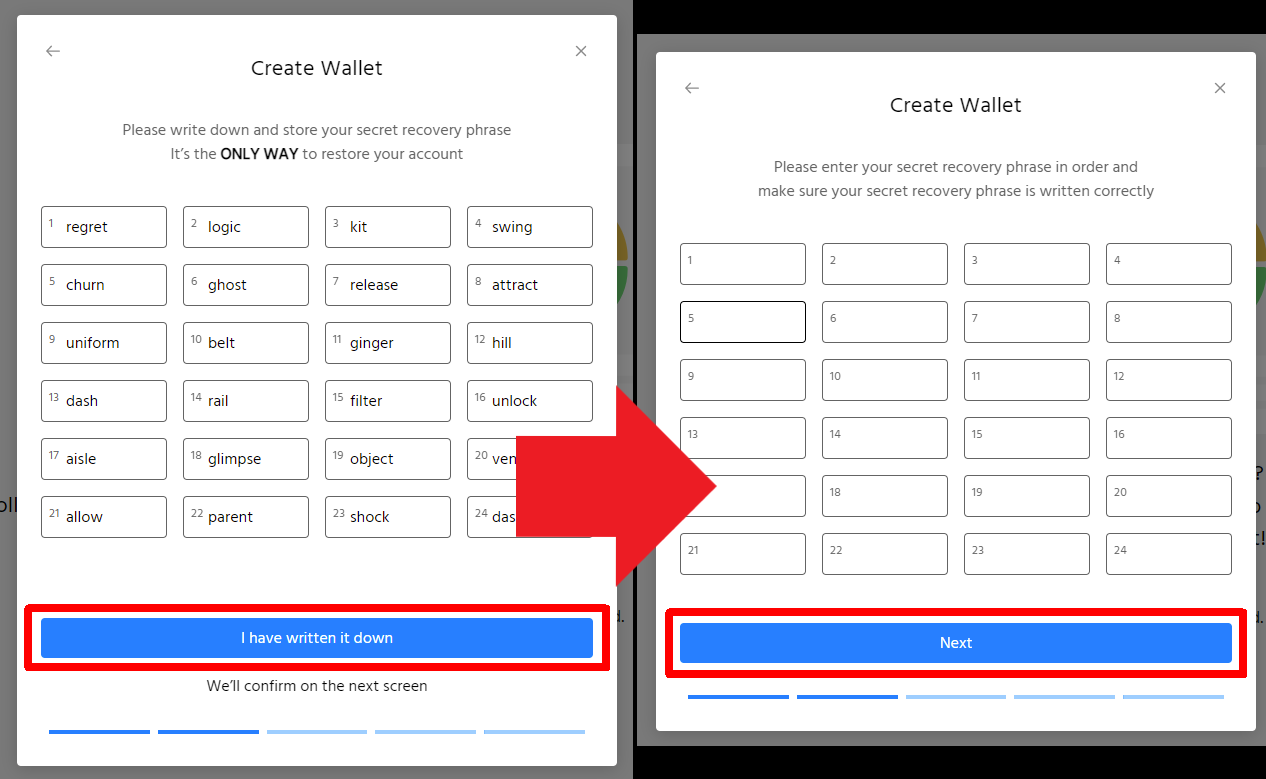
Just in case you forget your password, you can still restore your wallet using your secret recovery phrase. Remember, this is the ONLY way to restore your account. No one could help if you lost it.
Import Wallet
There are 3 different ways to import an existing wallet: Import Secret Recovery Phrase (Mnemonic Phrase/Seed), Use Secret Recovery Phrase Backup and Connect Forbole X with Ledger Hardware Wallet.
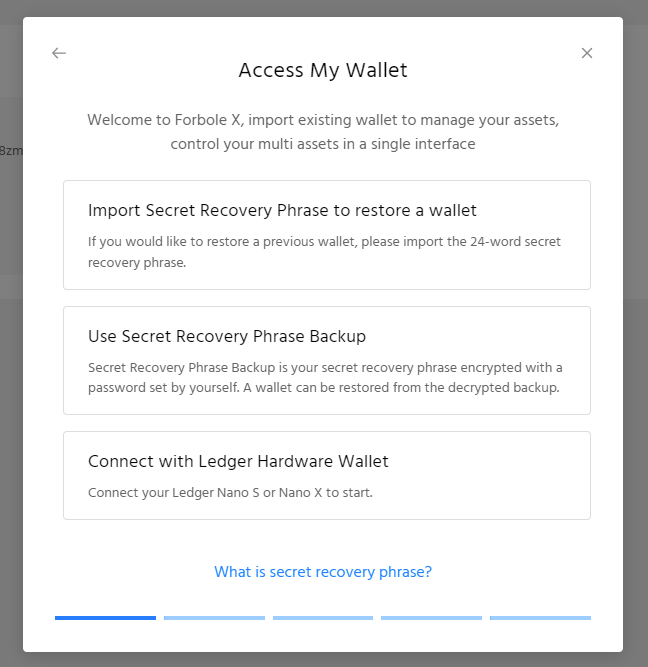
Import Secret Recovery Phrase
Input your 12 or 24 words Secret Recovery Phrase and continue.
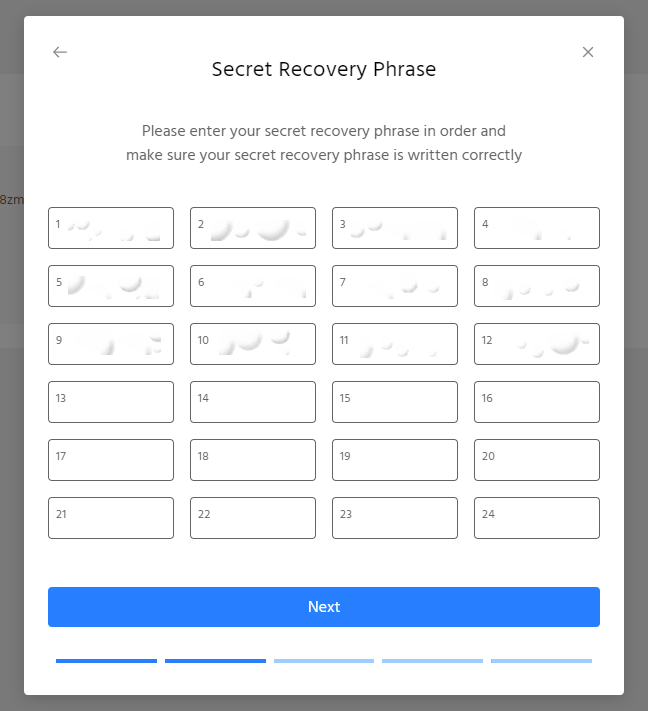
Use Secret Recovery Phrase Backup
Input the Secret Recovery Phrase Backup and the encryption password.
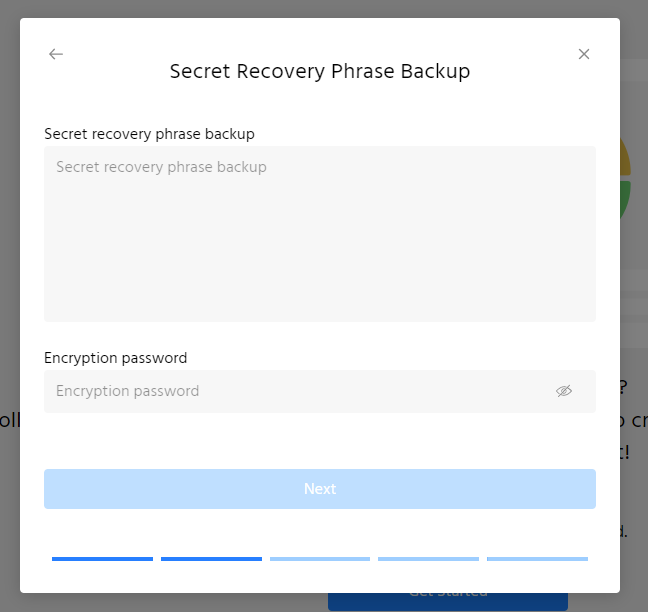
Connect Forbole X with Ledger Hardware Wallet
Forbole X supports Ledger Nano hardware wallets. You need to download the corresponding Ledger app to proceed to the next step. Connect and unlock your Ledger device, then open the corresponding Ledger app. ($REGEN is not supported by Ledger at this moment ).
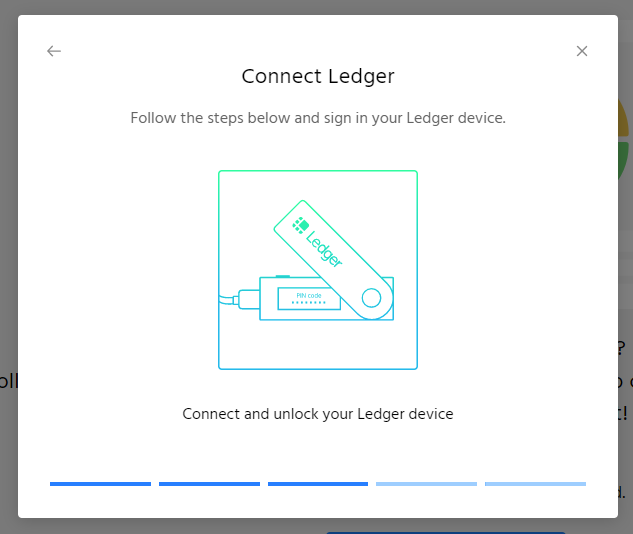
After importing the wallet, you can turn on Dark Mode, select your Currency and Language to display. Select Require password will prompt for entering password after 15 minutes. Click [Start Now].
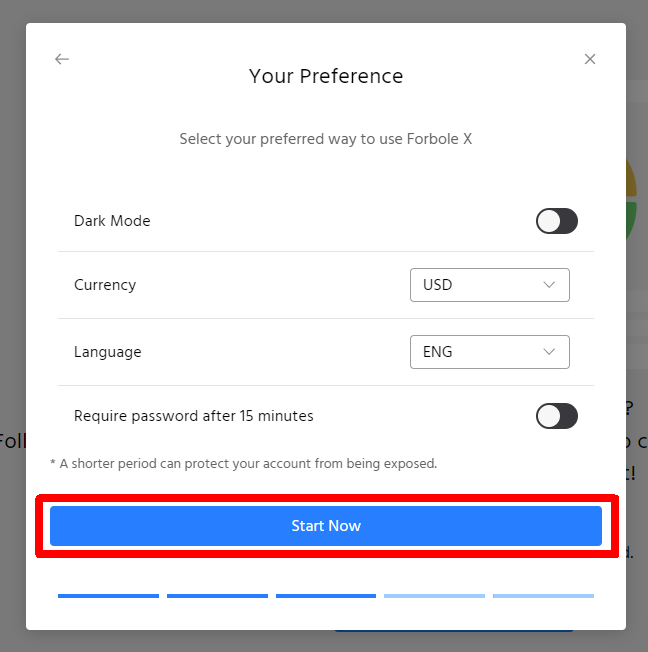
Set a password to secure your wallet. You will need to enter it to access this wallet in order to execute any transactions. Each wallet will have its own Security Password (v.s. the application password in the first step) for the key encryption. Please use a different password from the application unlock password.
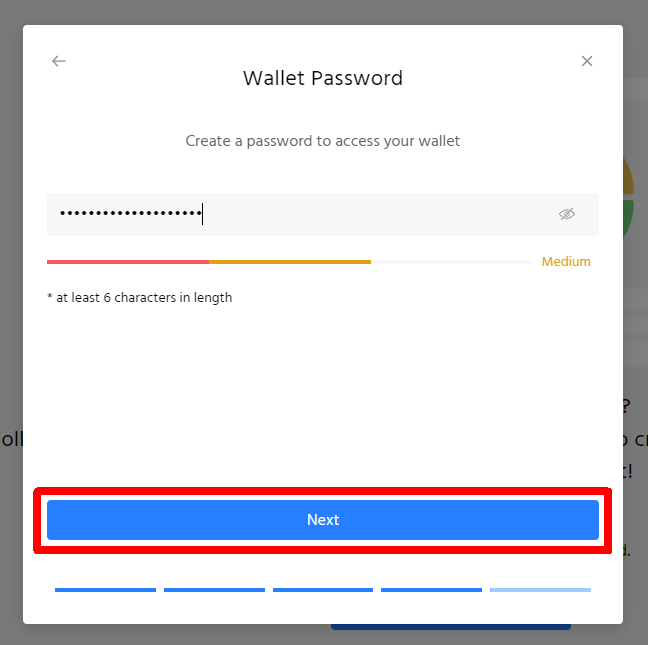
After that, choose the token you would like to import and set a moniker (Wallet name) for your wallet.
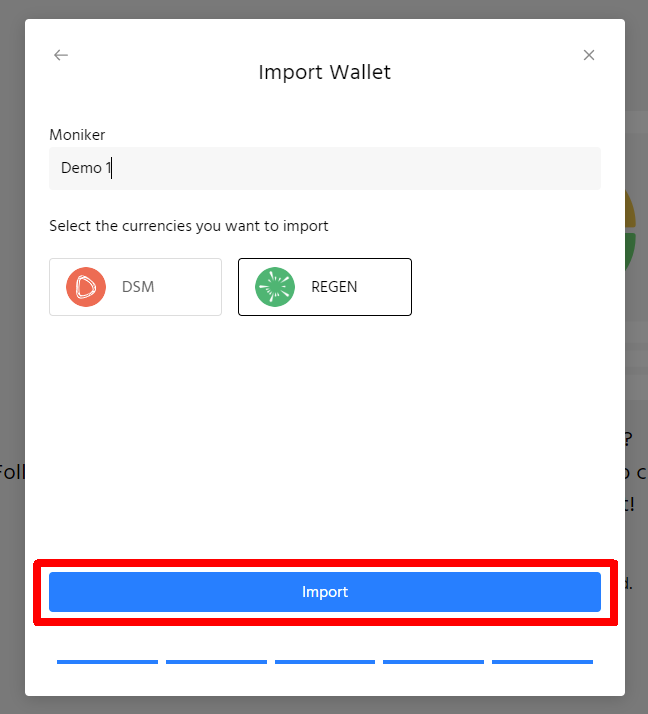
Congratulations! You have successfully imported your wallet! After importing the wallet, the default account is added. You can edit the moniker of the account by clicking the 3-dot context menu.
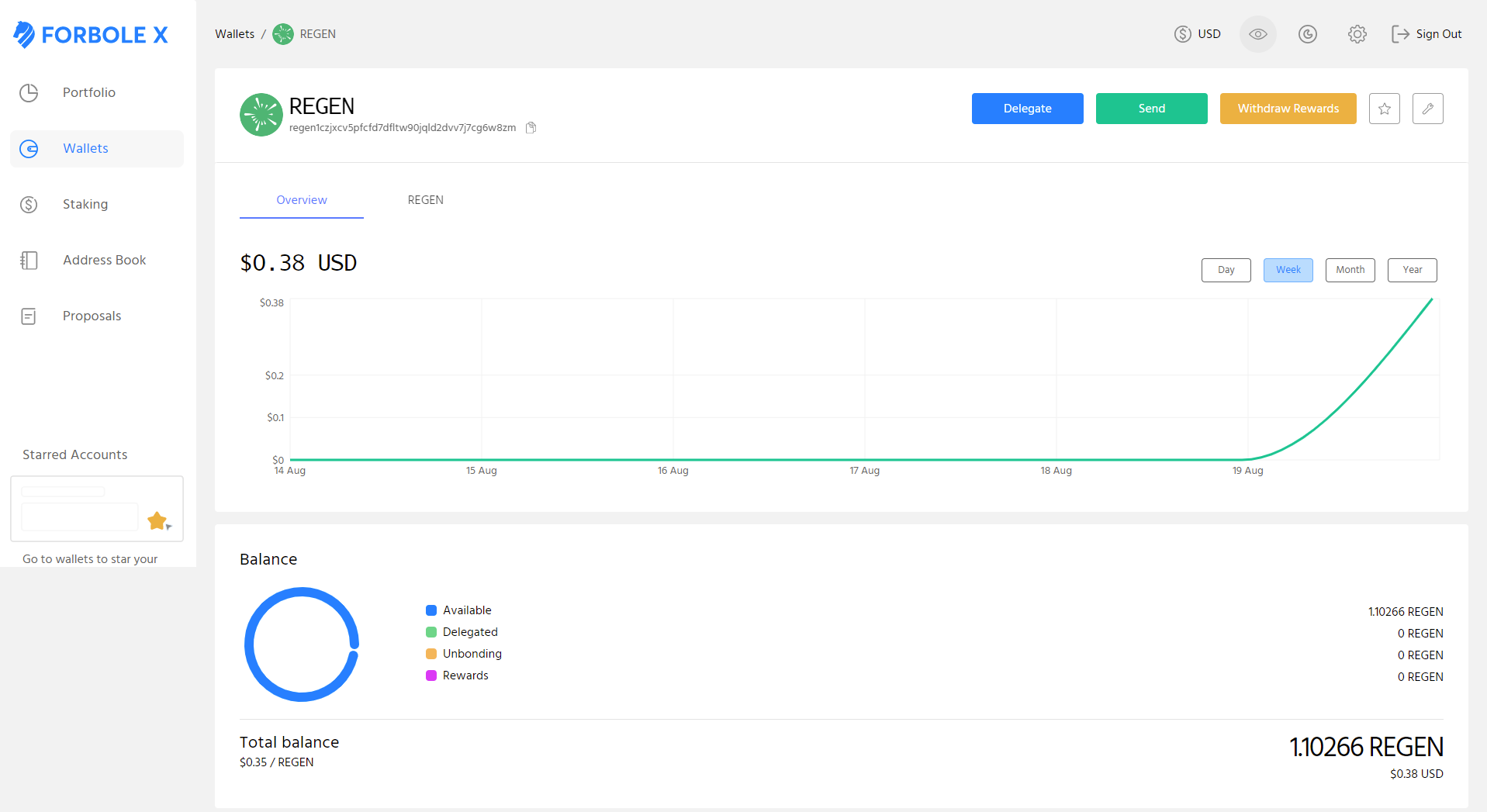
To add a new wallet, simply go to the Wallet page and click [Add Wallet] at the right upper corner. Then repeat the steps mentioned above.
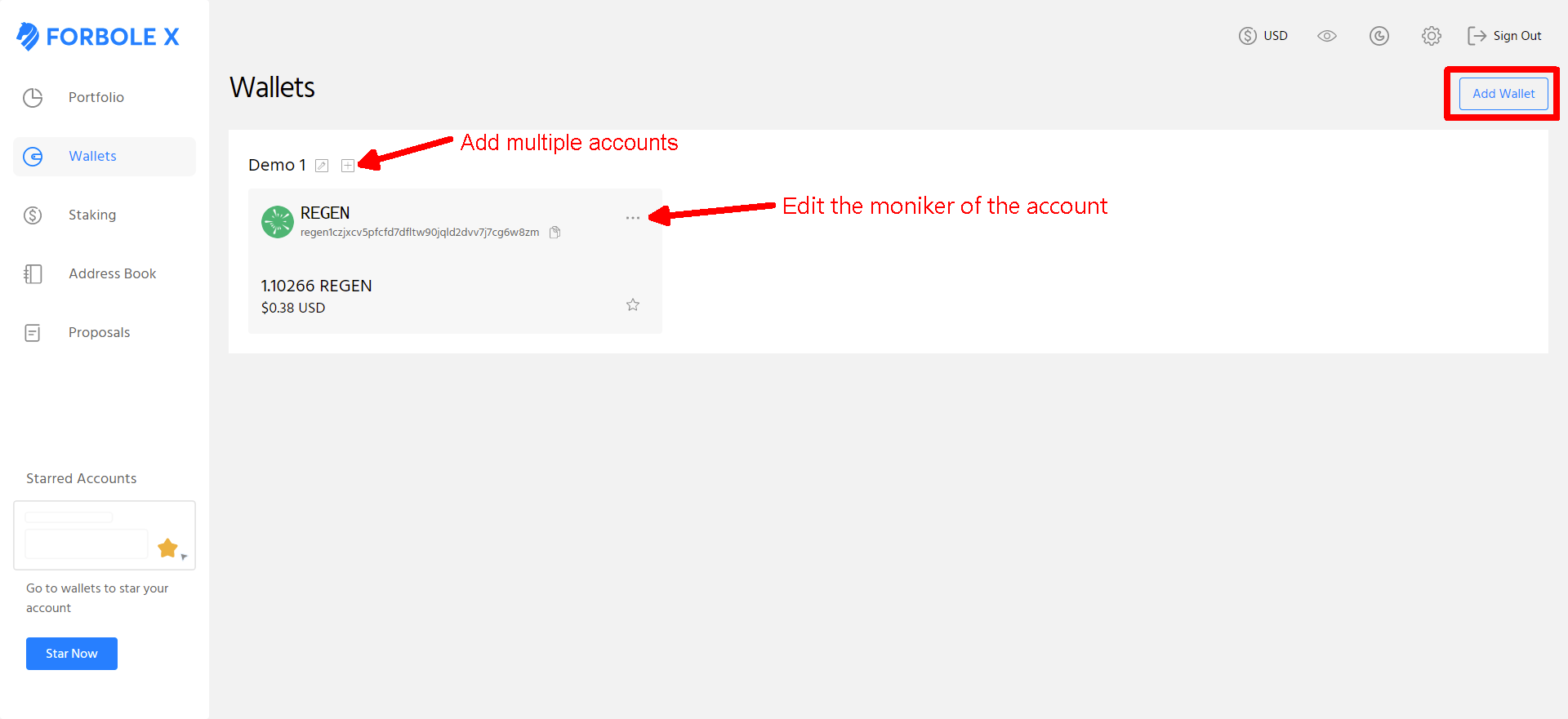
Add an account
Forbole X lets you add multiple accounts at a time. You can do this by clicking the little + sign next to the wallet moniker. Forbole X will show all account balances.
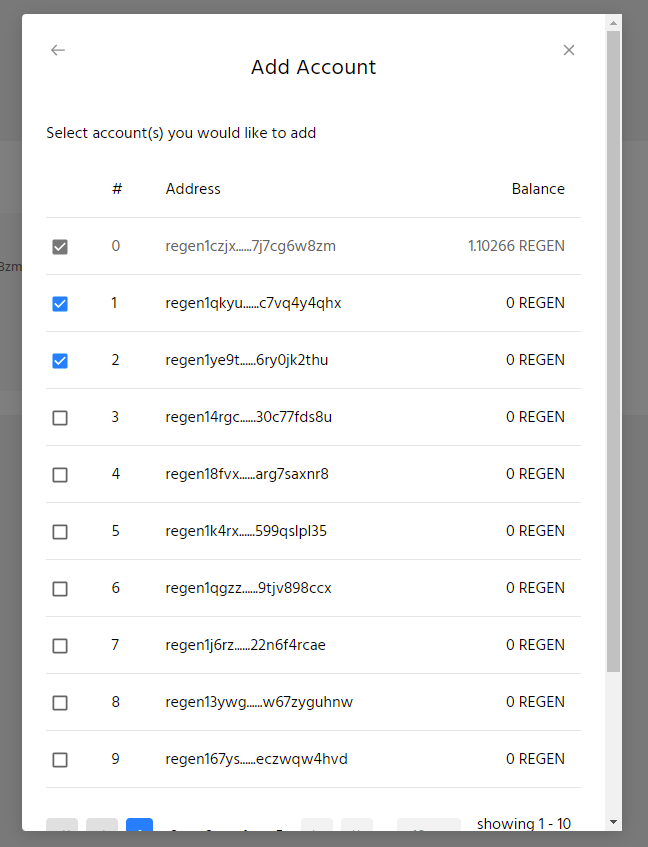
Again, you can set different monikers to your accounts. You can also "Star" your accounts so that you can access them easily from the left menu.
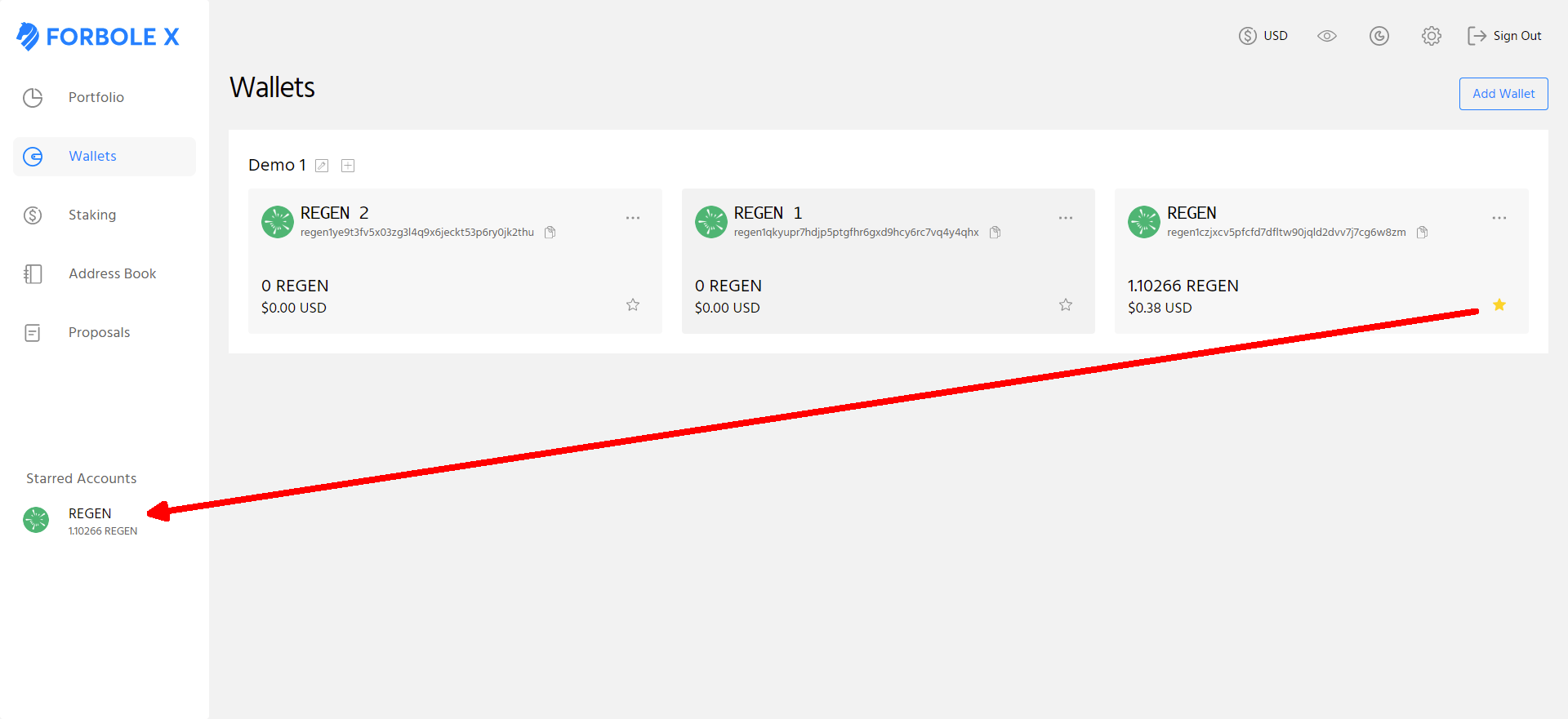
Now, you can get a glance of your accounts by visiting the Portfolio page.
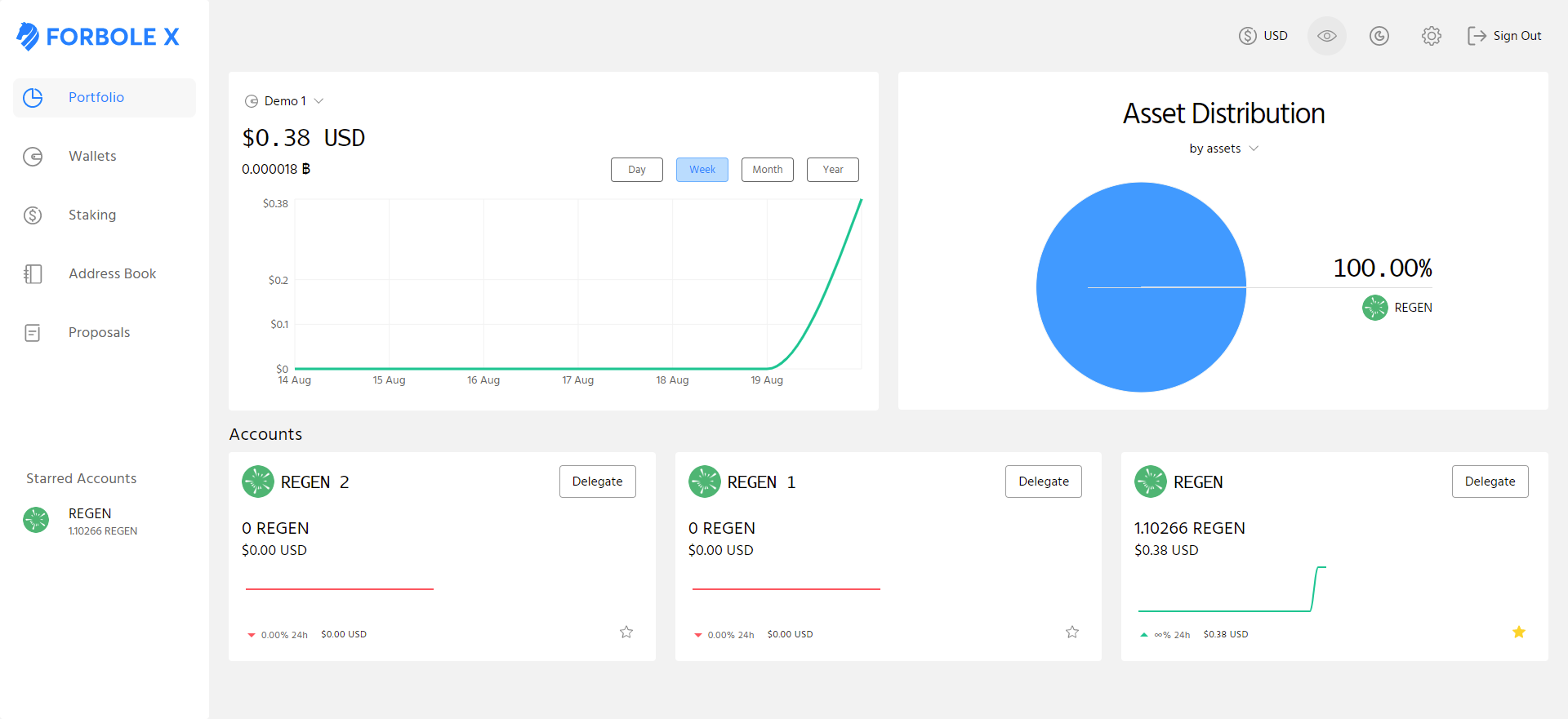
Don’t forget, there is always Experience from The Dark Side.
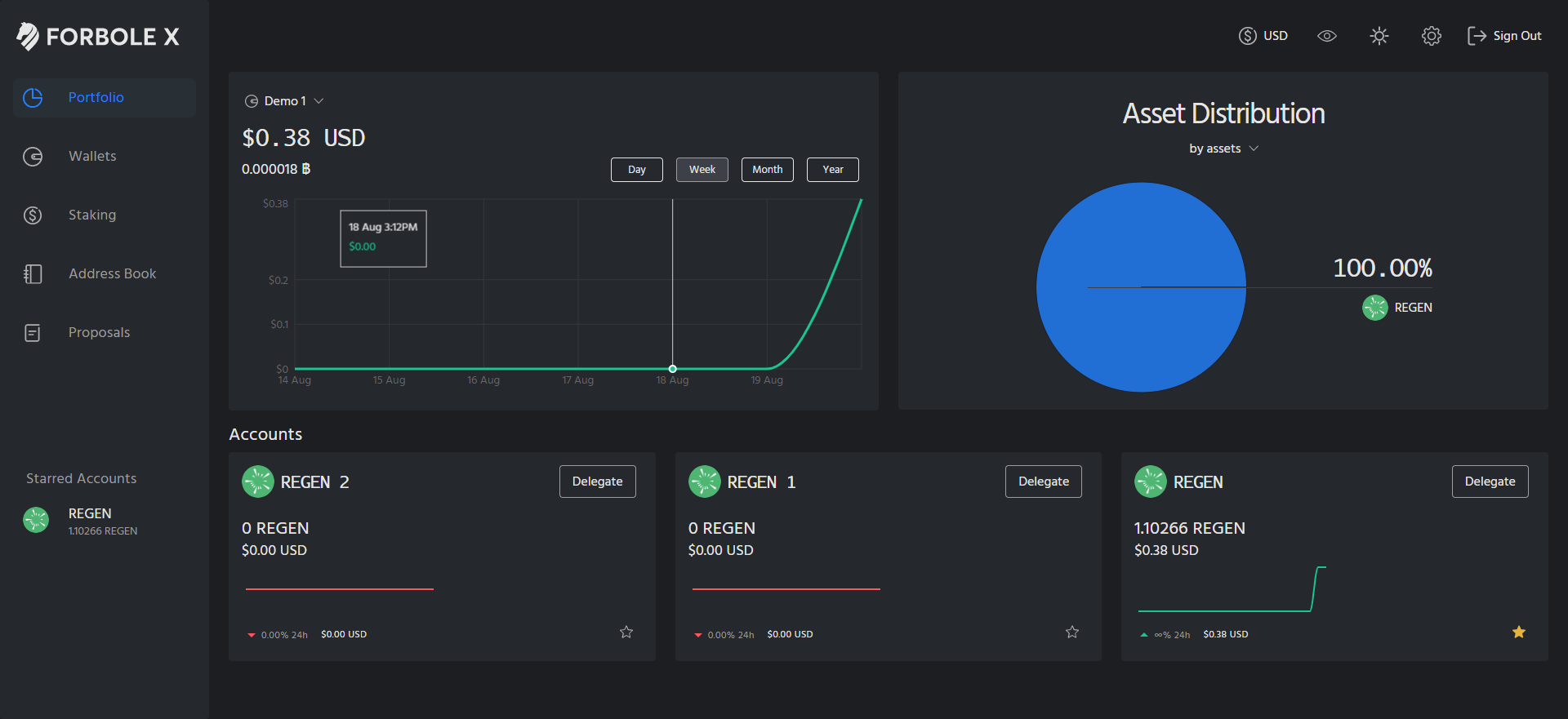
Delegate
Strong hodling? Let’s delegate your token to enjoy the staking rewards. Click the [Delegate] button next to the moniker of the account will bring up the following window.
Let’s try to delegate 1 $REGEN from the Savings account. Input 1 and then click [Next].
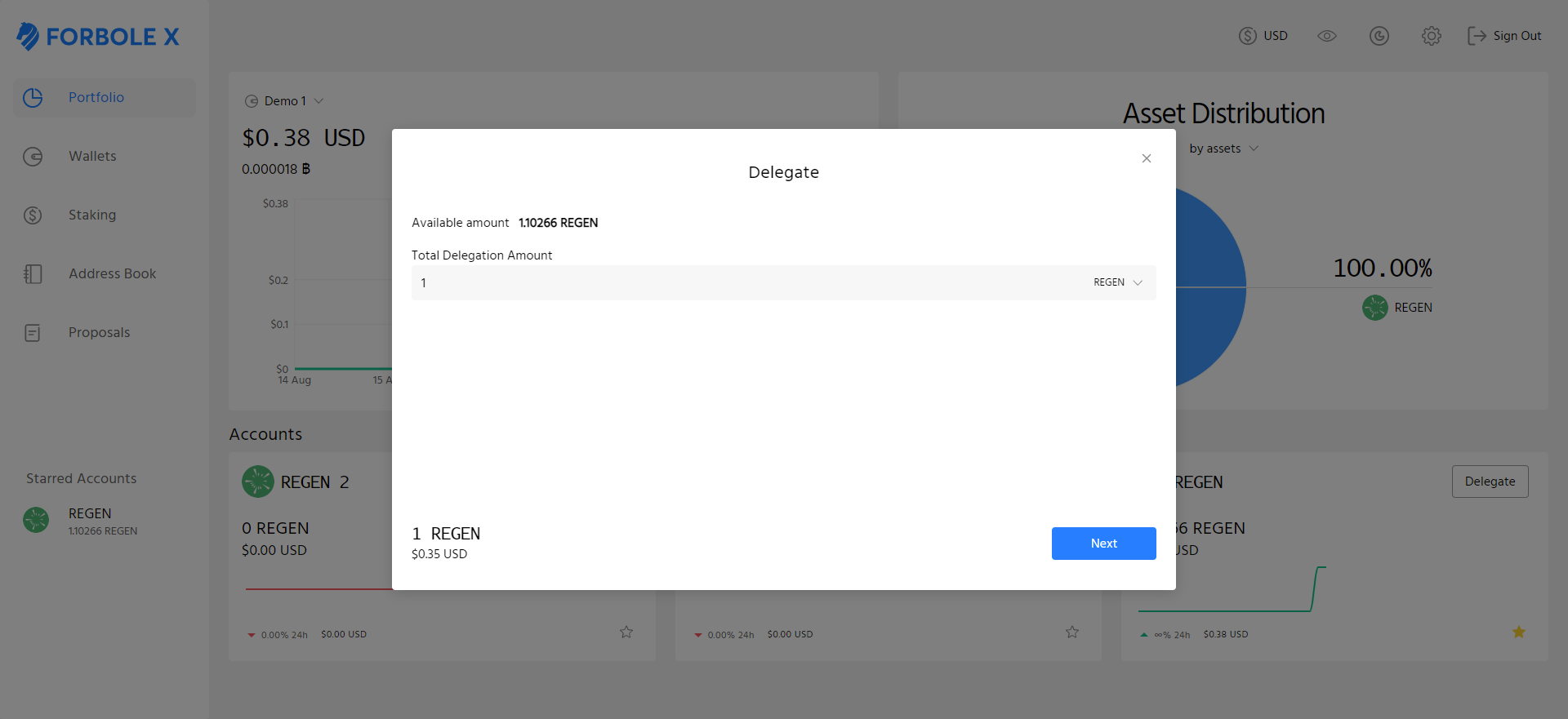
Please reserve some $REGEN for paying the gas fee (transaction fee). Otherwise, you may not have enough balance to delegate and withdraw your rewards.
Forbole X will let you choose the validator(s) you would like to delegate to and make sure that they have a green dot which means they are an active validator node.
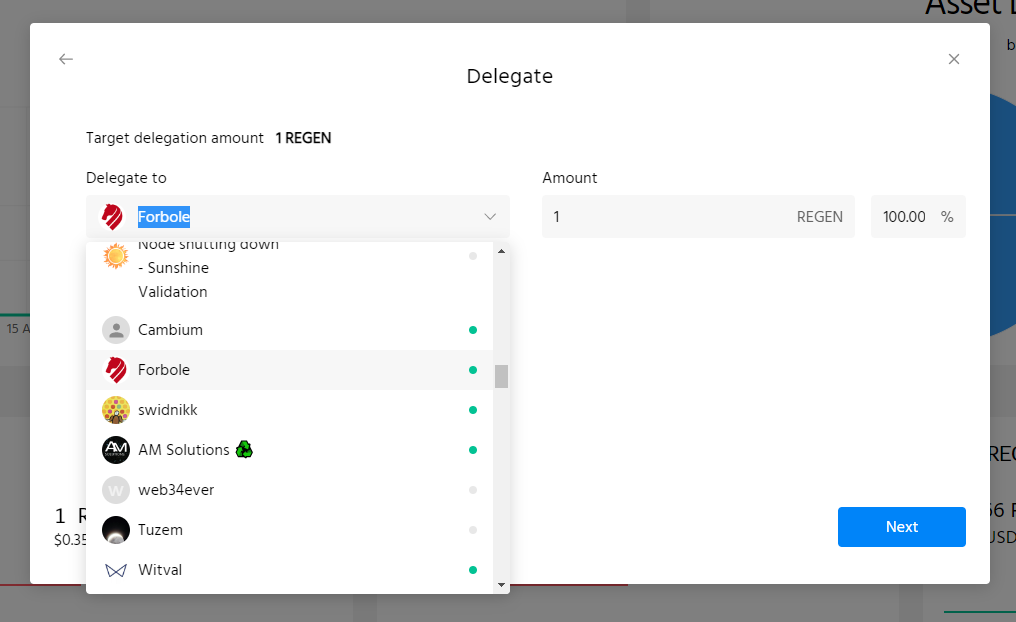
If you would like to delegate to multiple validators, click [Add Validator] and choose another validator from the drop down list. Forbole X will help you distribute your delegations to the chosen validators. Click [Next] to continue.
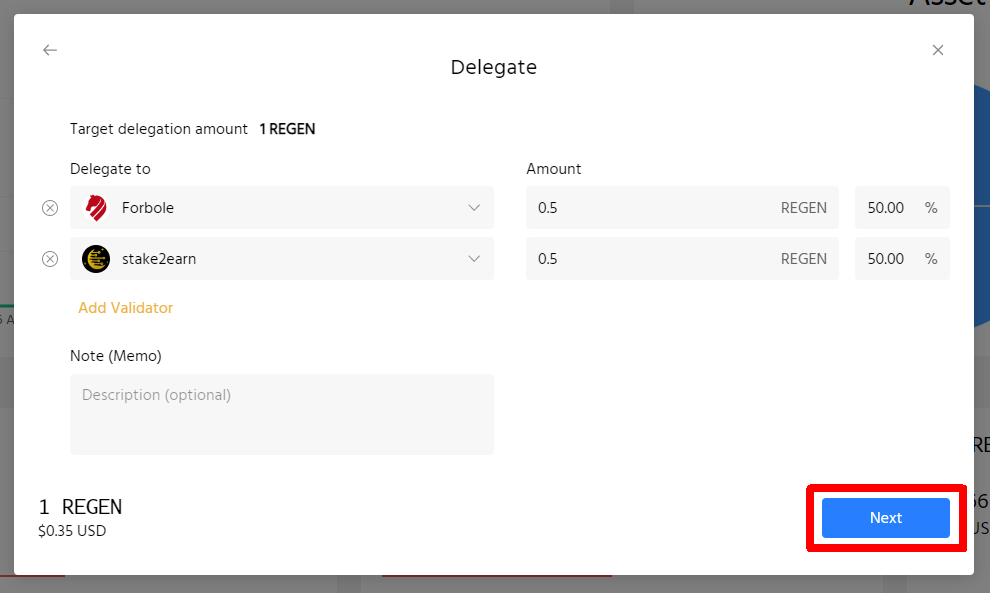
A window will popup asking you to confirm the delegation. Click [View Data] to review the transaction messages you are going to broadcast before confirming.

The window will then ask you to unlock your wallet in order to sign the messages and broadcast them. Enter the [Security Password] you have set or sign the transaction through Ledger.
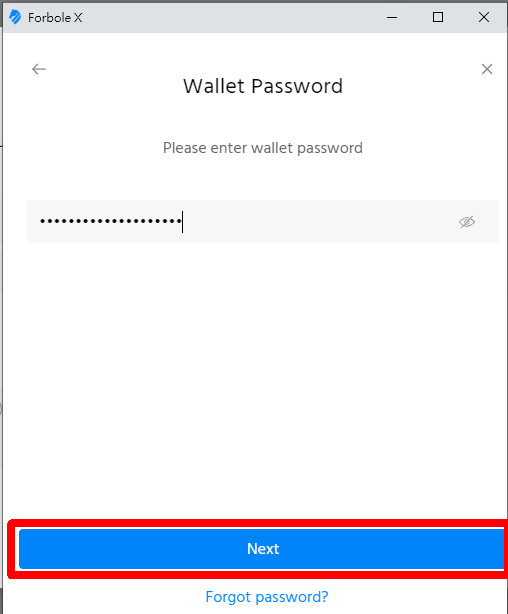
If the wallet is unlocked and the transaction is successfully broadcasted, you will see the following successful window.
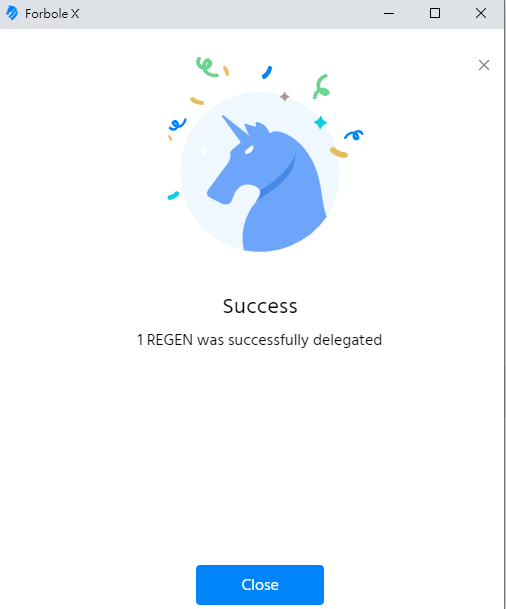
Yohoooo! We have delegated 1 $REGEN to 2 different validators in a single transaction!
Withdraw Rewards
If you delegate your token, you will receive some tokens from time to time as staking rewards. Click [Withdraw Rewards], and choose the reward amount you want to withdraw. Simply tick the Withdraw all box if you want to withdraw your rewards from all your validators.
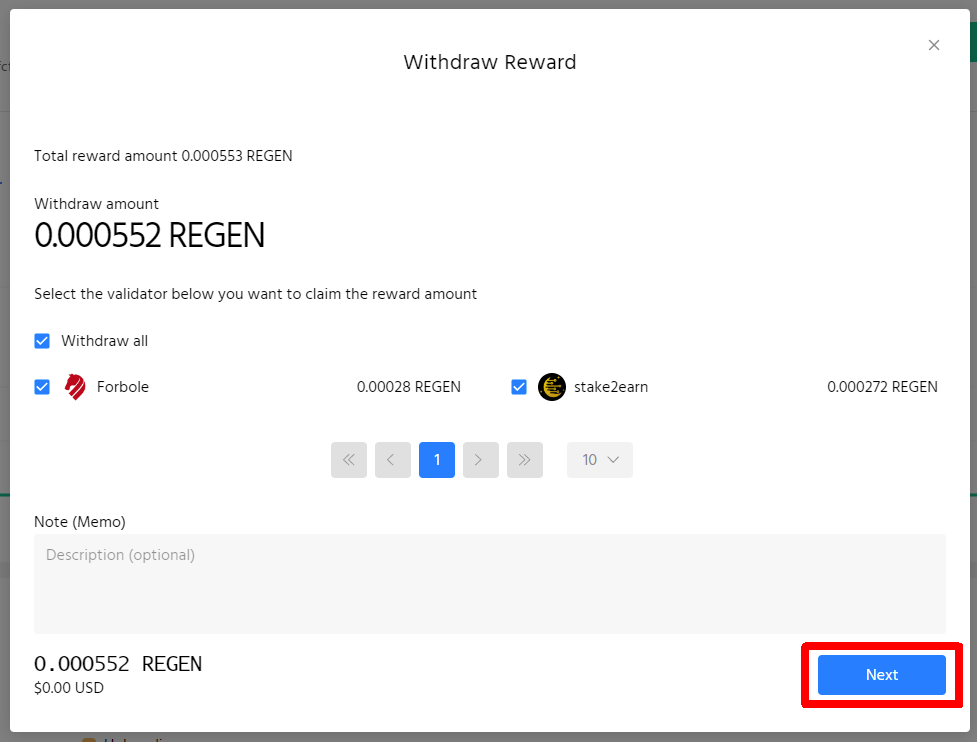
Again, confirm your withdrawal by entering your Security Password you have set or sign the transaction through Ledger. Done!
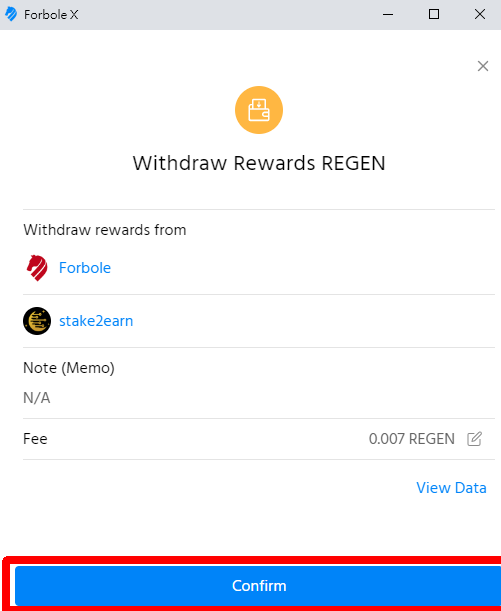
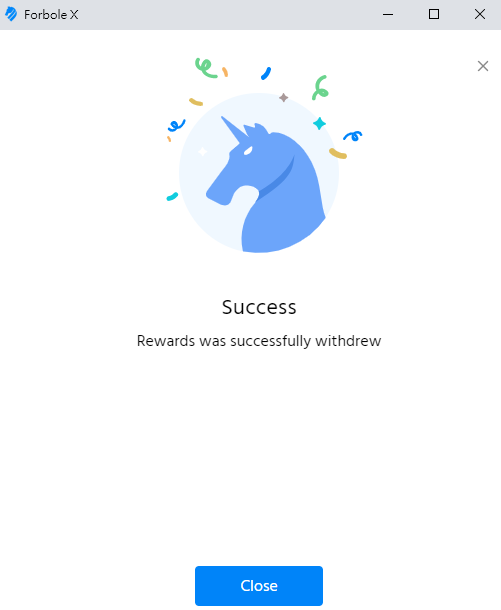
Send Token(s)
Sending your tokens to somewhere else? Click the [Send] button. Paste the recipient address and input the amount you want to send. Note (Memo) is optional.
** Most exchanges require a Memo, double confirm before you send your tokens to exchanges.
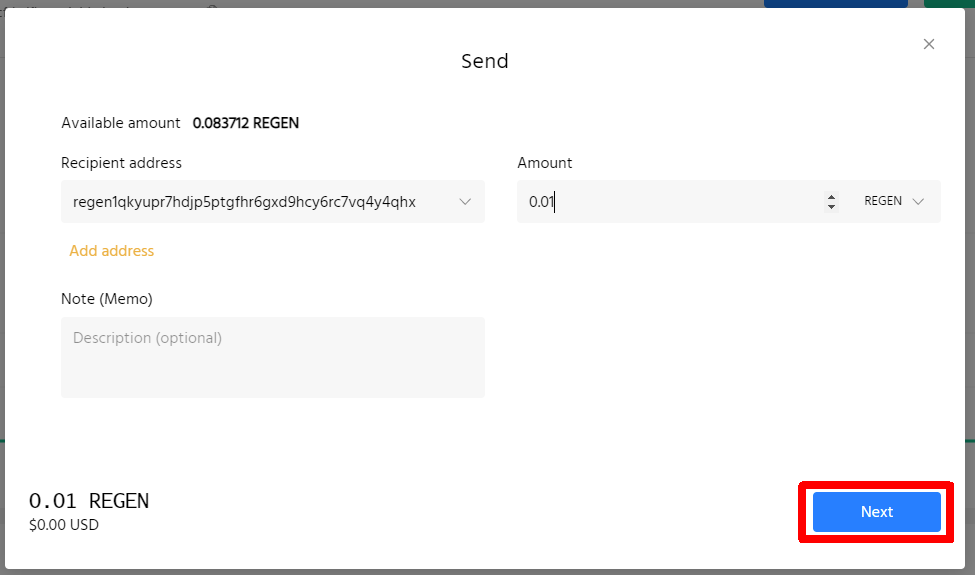
Confirm your withdrawal by entering your Security Password you have set or sign the transaction through Ledger. You are good!
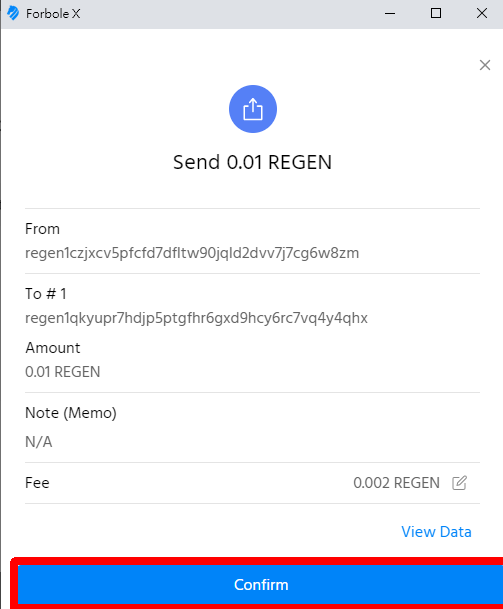
Add Address
If you are sending your token(s) to another address frequently, you can add the address to your [Address Book].
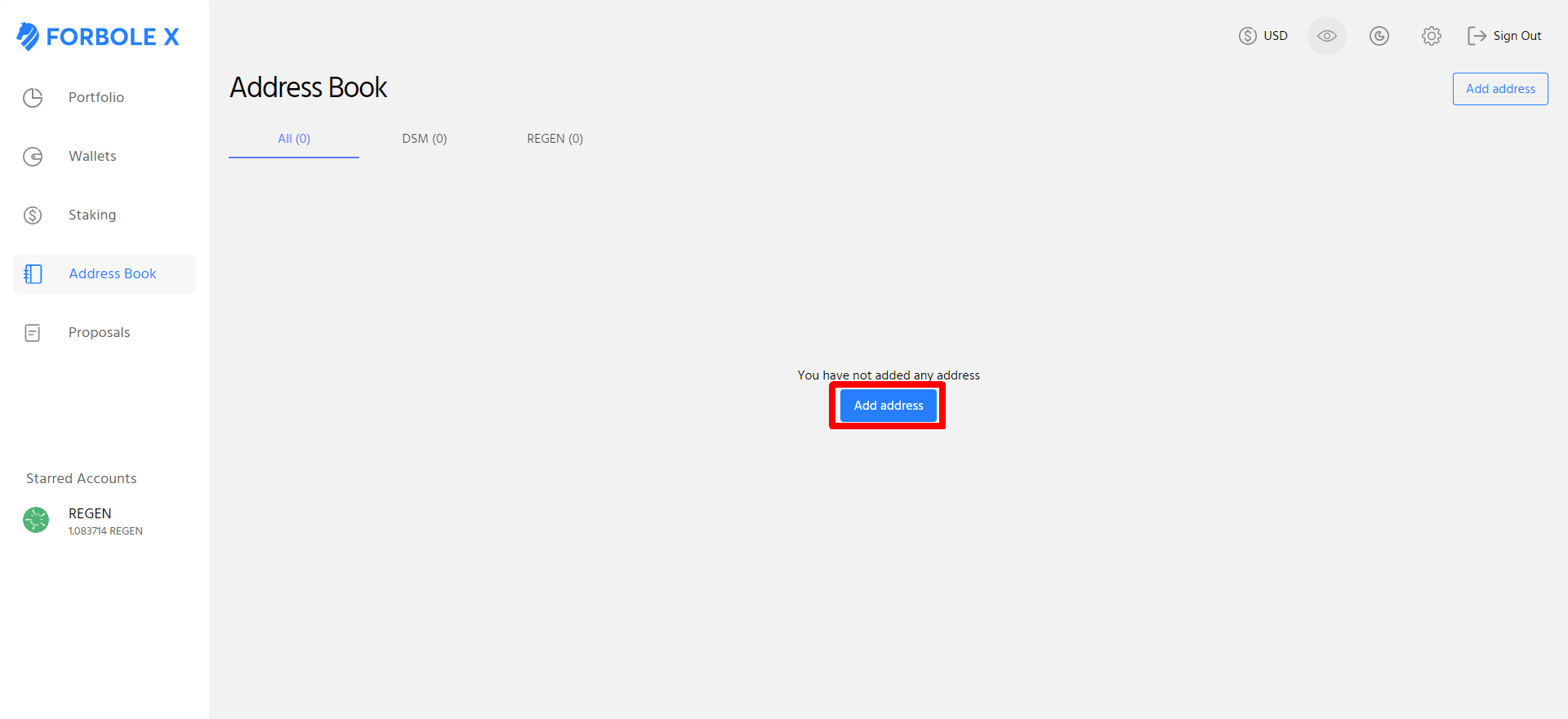
Click [Add address] in the Address Book, choose the Address Type, paste the address and set the Moniker for this address. Note is optional.
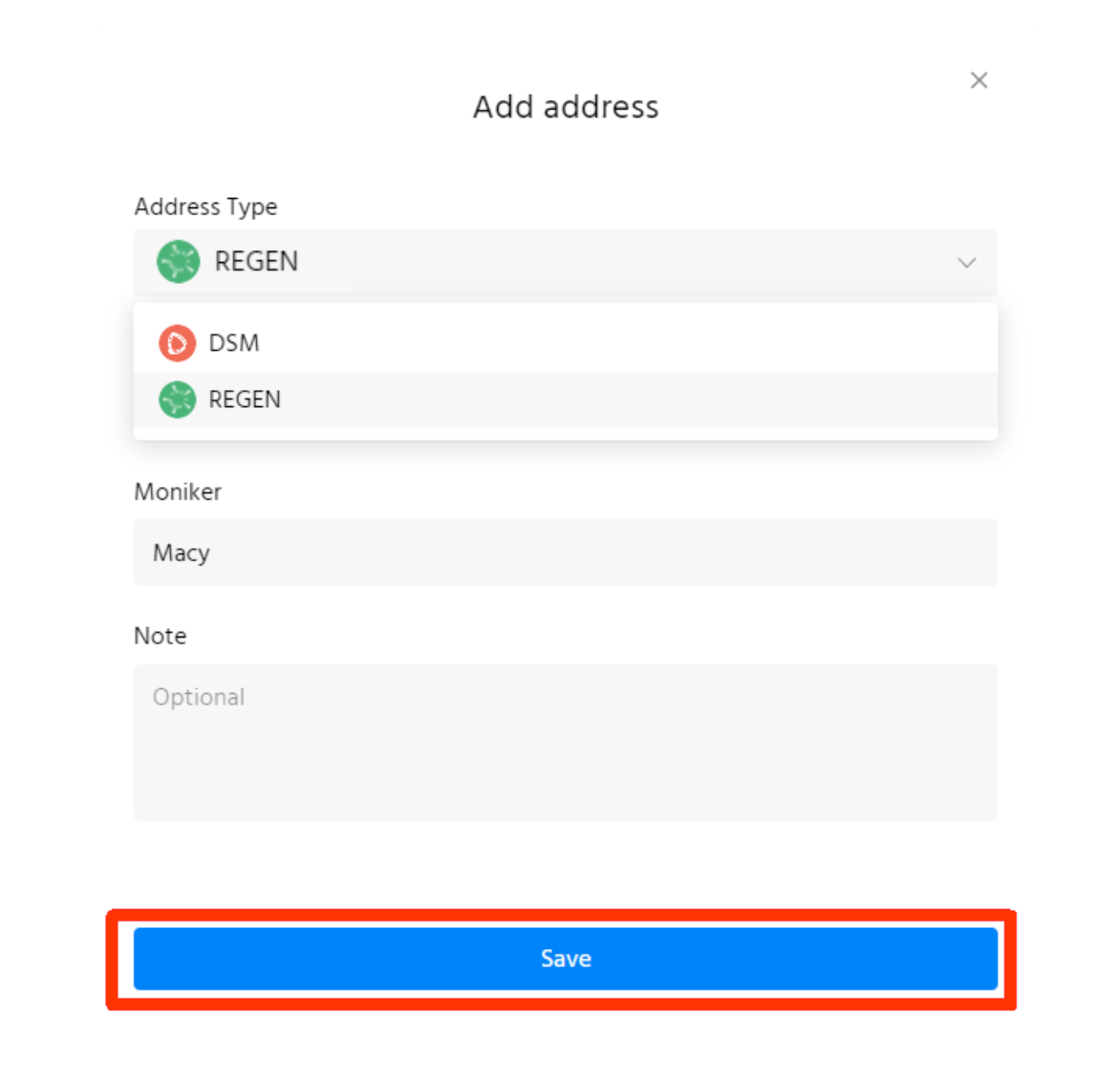
After saving the address, go back to any of your accounts, click [Send]. You will see the saved address!
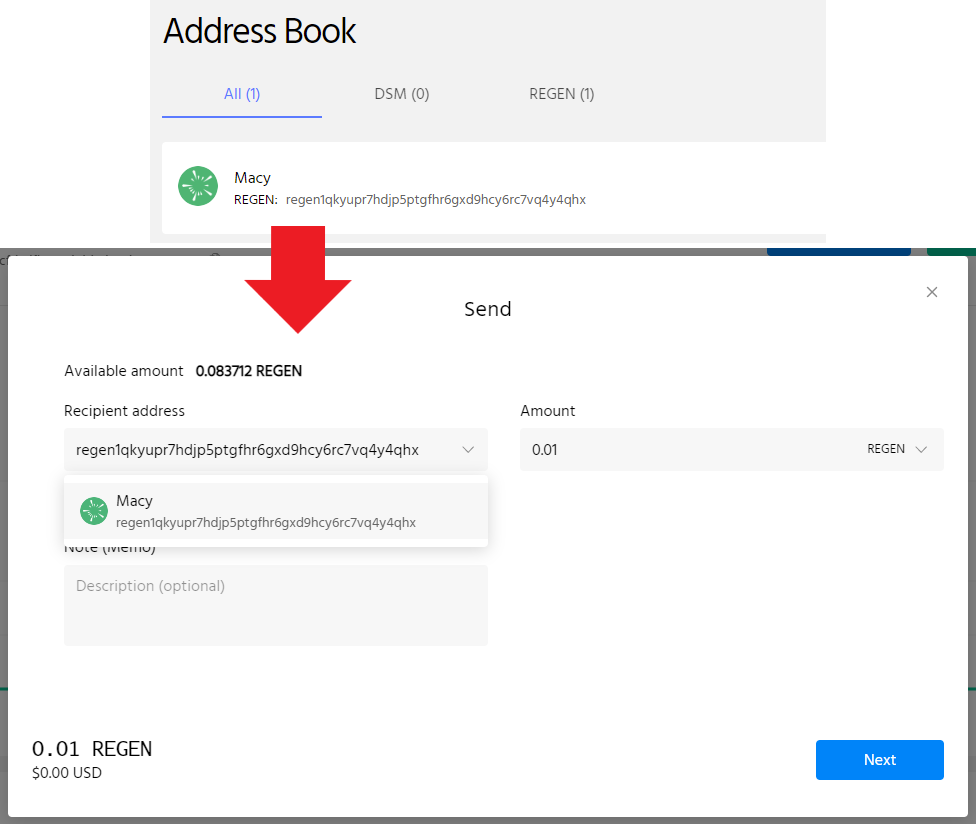
Review your transaction(s)
Not sure if you did it right? Check your delegations and activities on the Wallets page.
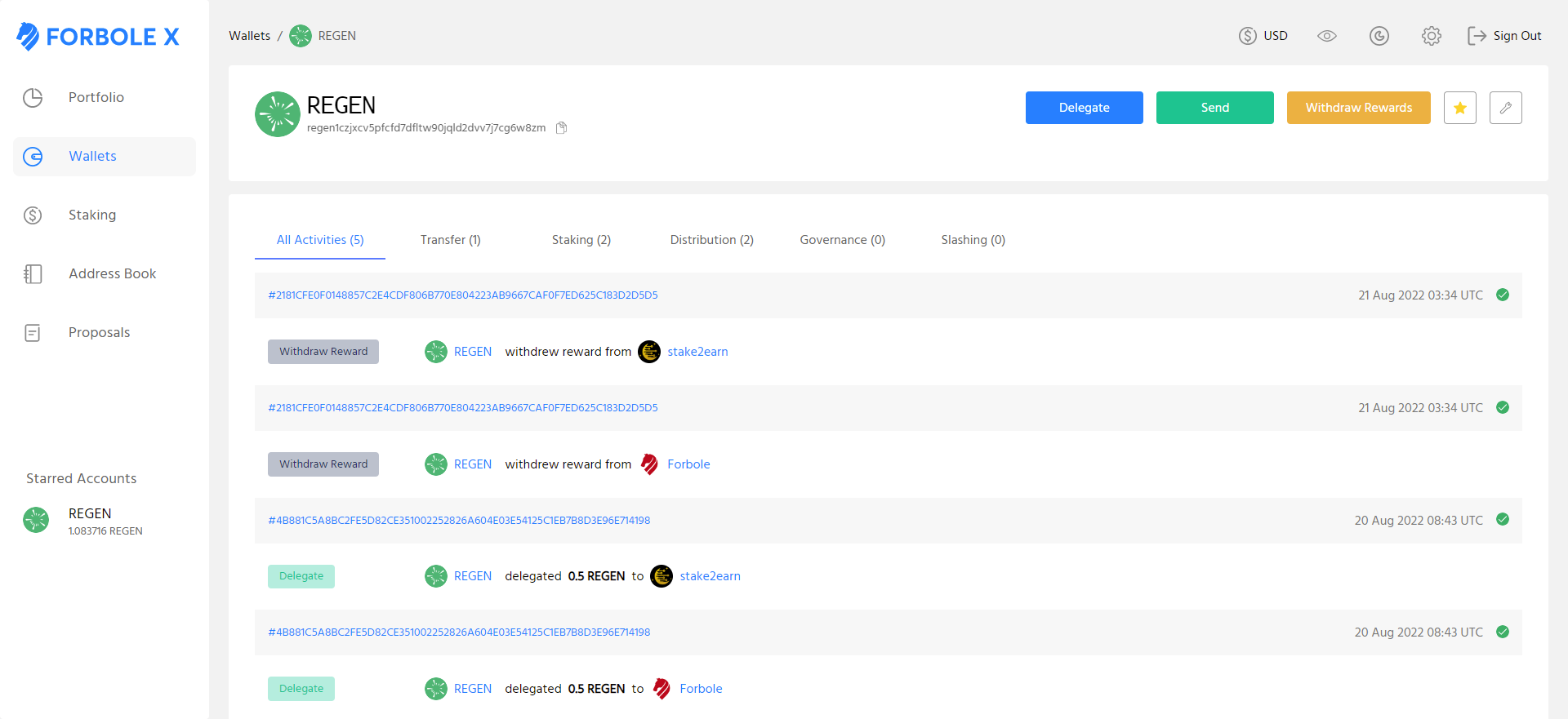
The transaction will be shown underneath, you can visit the link with the transaction hash and be directed to Big Dipper to read the details.
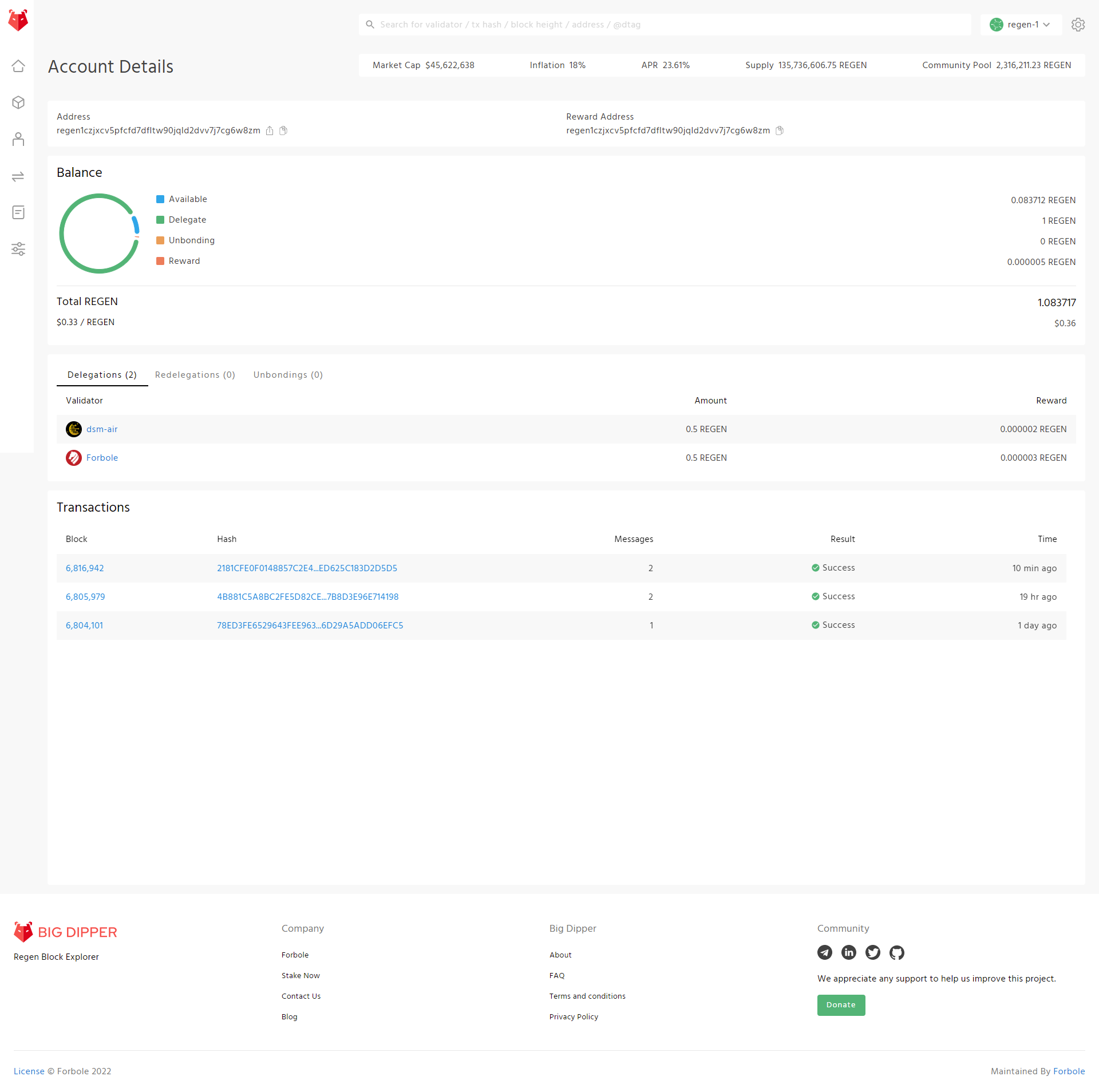
We are FORBOLE
Forbole is an experienced professional validator of over 60 Proof-of-Stake Networks and Bridges. We are a distributed workforce across the globe that is monitoring node performance 24/7.
Co-Building the interchain - We are a people-centric technology company in the Web3 era. Our mission is to empower people by building a decentralized infrastructure that supports a free and open metaverse.
Please don't hesitate to reach out if you have any questions. To get in touch with Forbole: Telegram | Twitter | Website | GitHub | Youtube